The Problem
Virtualization is a wonderful thing - but what if your virtualization server is running low on disk space and you have to provide additional harddisk space. The anser is simple: Conenct additional harddisks via NFS !
The Solution
As mentioned befoer - you have to ceonnect additional harddisk space to your vitualization box. In my example i am doing this with a which is basically a QNAP clone. To understand the provided screenshos you have to know that my NAS has the IP 192.168.0.13 and my both virtualization boxes have 192.168.0.2 and 192.168.0.10
Step 1: Create a NFS share on the NAS
As preparation you have to enable the NFS services on your NAS. Afterwards you have to reate a new share:
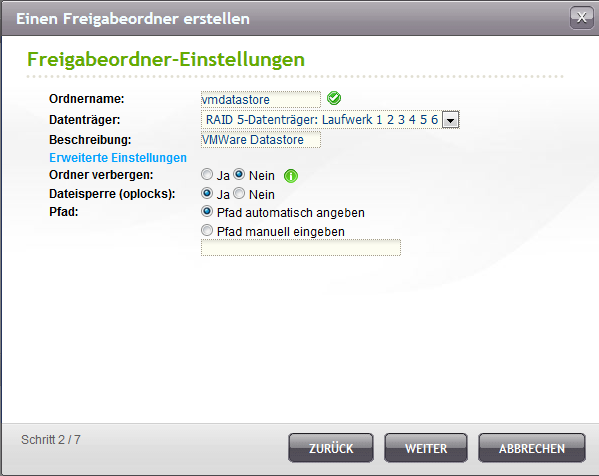
After this step you sould be able to access the share in the windows explorer. If you wan to access it from vare theyou hav to do an additionals step: You have to set the permissions for NFS. This is done by defining the IP adresses (or hostnames) which are allowed to access the NFS share:
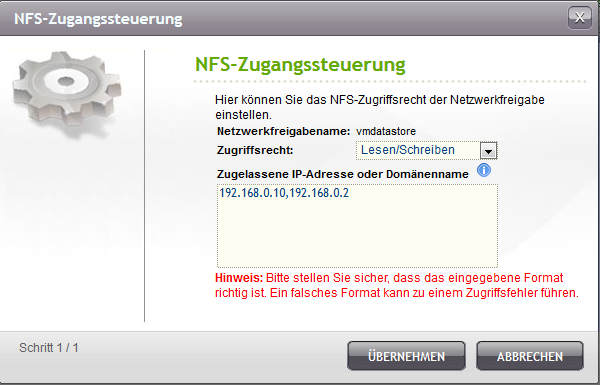
Step 2:Attatch this share to the vmWare box
The final step is to connect the NFS share as new datastore to the virtualization box. You can do this by entering the main configuration menu of the server. There you have to add a new datastore like this:
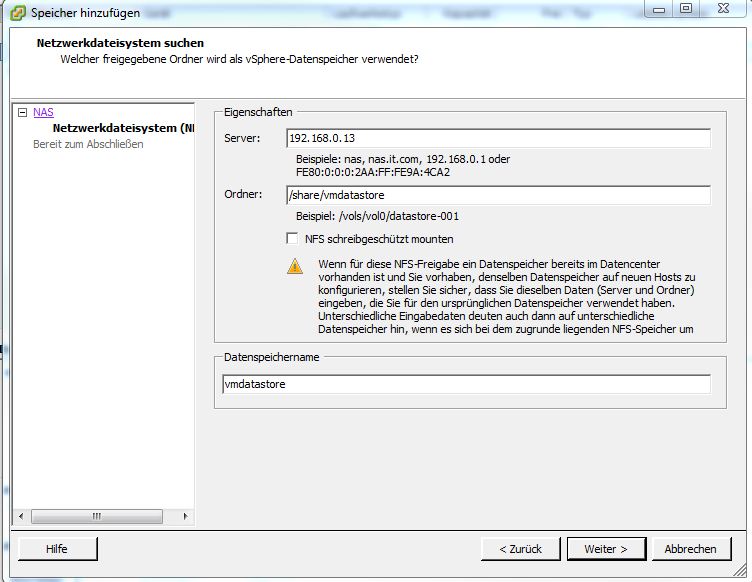
Press OK and thats it - the virtualizer shows a new datastore. You can use this datastore as you use ever other datastore in your virtualization machine.


